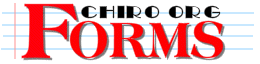Chiro.org SOAP Notes Help




We at Ciro.Og are a group of chiropractors who have come together to create, gather and share infromation and tools for the benifit of the rest of the profession. This Access SOAP Solution is an outgrowth of this web community. Everyone is welcome to use, and encouraged to help develope resources presented here.




Introduction
This Access Soultion was developed in Access 97. It will not run in any previous version of access. Once it is developed, we may attempt to create it in either Visual Basic, or in Access Ver 2.0 to increase the number of people who may use it.
It is a SOAP Notes Solution. It will allow a doctor to create and store soap notes in MS Access, and print hard copies of his/her notes, as necessary. It has a point and click interpase, which creates natural sounding paragaphs.
Front end... Back end
The application is set up so that onging changes may be made to the "front end" the actual program; without affecting the "back-end" or the stored "data" portion of the application.Initially, you will need to get a copy of the back-end database file, it holds the tables, and data structure the program needs to run. It is the portion of the program which you will customize to your liking, and it is the database which will hold your patient data. Their names, addresses and SOAPS. It also holds the sentence fragments which make up the selections available to you within the application.
Once you have downloaded the back end database, you should never need to do so again! As we develope the application, it may be necessary to make some changes to the back end database, but I expect any changes will be minimal, and infrequent.
The Front end database is the actual program file. This is the one which will be changed as we update the program. This is the application we will be beta testing. You will have to learn how to attach tables from an outside source to this front end database. The outside source is the back end database. We will discuss the proceedure for that later.
Files Needed
soap-be.zip(which is the back end)
soap-be.zipand the latest version of the soap1b.zip file ... the front end.
soap1b.zipincluded in the soap1b.zip file is a SoapReadme.txt file.
Un-Zip the files
If you don't already have a copy of WinZip95 try getting it here... http://www.windows95.com/apps/compress.htmlHow to attach Tables
When you unzip chiro?.zip the front end database may or may not have tables attached. When you open the database, it will automatically start. Open the database window and select the tables tab.If there are tables listed with little arrows pointing to them, then they are linked tables. These tables are the soap-be.mdb the chiro.org back end database. WHen you first open the front end database, you will not be able to read properly from the disk, because the program can not find the linked tables in the back end database. While in the front end database,Go to the database window, and delete each of the tables. You will get a message stateing that the link will be lost but that the data will remain intact.
after you have broken all of the links, continue with... if there are no tables...If there are no tables listed, then select...
file ... import tables,... link tables.
tell the program where the soap-be.mdb file is and select it, then select all of the tables in that mdb and give the command to link them.That should be it! The application should now be ready to run!
NB... you will have to re-link your tables each time you download a newer version of the front end database, but remember you re-use the soap-be.mdb each time to keep your data intact!
How to add sentence fragments and determine the order they will appear in the list boxes
open the soap-be.mdb select the tables tab. The subjective and objective findings tables have some data in them. These are the sentence fragments which will appear as selections in each of the list boxes on the EnterSoapsForm.
The objective1 table will fill the first list box on the objective page, the objective2 table will fill the second list box, etc.There are two fields... one is data (the sentence fragments), the other is SortOrder. Try to enter the data in the order you would like it to appear within the drop down/listBox. If you need to reorder them it is just a little tricky. Enter a number in each of the SortOrder fields, in the order you would like them to appear. I would count by tens (this way if you decide later you wanted to add something between item number 6 and 7, if they were numbered 60 and 70 then you could enter 65 for the SortOrder of your new item. If you didn't do this then you would have to renumber all of your inputs.) Once you have them numbered, there is a sort control on the tool bar... A-Z or Z-a select A-Z, and your drop Down List is reordered!
Notice that the entire table was reordered by the column that you last had the curser in, if you click on data, it will be ordered alphabetically , if you click within the SortOrder column, it will be sorted by number.
Comments... questions...?.. joe garolis jgarolis@chiro.org

Return to the FORMS Section


| Home Page | Visit Our Sponsors | Become a Sponsor |
Please read our DISCLAIMER |